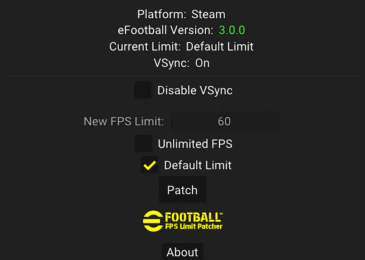PES 2020 Nesa24 Camera Modules for Sider 6 by Juce
So you know how every update of the game exe messes up some of the Sider modules? Cameras, in particular, are a good example of that. Because they modify very specific locations in memory, once the exe updates, those locations need to be updated too. Good news is that very often, there is no need to do that task manually: if a module is written in certain way, it can adapt to changes in the exe and automatically find those magical addresses (similar to how camera.lua module that is included in sider archive does it).
The reverse engineering work that @nesa24 did to find those addresses for Height, Zoom, Pitch, Angle, etc. for various cameras is extremely valuable and should be recognized as modding kung-fu of the highest order. It’s pretty awesome, and you all should know it. In order for us to still benefit from his findings, even after the next “yaku” (Yet Another Konami Update), I re-wrote the Lua modules for the following cameras:
Live Broadcast Camera (BroadCastCam.lua)
Common Camera – “Midrange”,”Long”,”Wide”,”Pitch (Field) Side”, “Custom” (CommonCam.lua)
Dynamic Wide Camera (DynamicWideCam.lua)
Fan View Camera (FanViewCam.lua)
Penalty Kick Camera (Penalty_zh.lua)
Replay Camera (ReplayCam.lua)
Stadium Camera (StadiumCam.lua)
Vertical Camera (VerticalCam.lua)
New versions of these modules are now:
1. Adaptable. Meaning that they can work with any game exe – old, new, etc. Whenever Konami updates exe again, they will adapt to that too.
2. Safe. If the module cannot find the necessary locations in memory, it will report error on startup and disable itself. You will see information in sider.log on what went wrong, but there will be no crashes caused by writing into wrong places in memory.
All game research credit: @nesa24
Enjoy!
How to install:
1. copy the modules folder into your sider folder. Replace old files with new, if Windows asks you about it.
2. modify your sider.ini. Make sure you have these lines in it:
lua.module = “libnesalib.lua”
lua.module = “BroadCastCam.lua”
lua.module = “CommonCam.lua”
lua.module = “DynamicWideCam.lua”
lua.module = “FanViewCam.lua”
lua.module = “PenaltyCam.lua”
lua.module = “ReplayCam.lua”
lua.module = “StadiumCam.lua”
lua.module = “VerticalCam.lua”
How this works:
Stadium-specific settings are supported for all cameras in the collection. There are two modes of operation: “common” and “stadium”. The first one – “common” – the same settings are applied to every stadium. This how things worked before, and this is how they start out by default. If you have the camera module active in the overlay, you can hit “[7]” – to switch between “common” and “stadium” modes. If you are in stadium-mode, the overlay will now say Mode: stadium and it will show which stadium the settings are for. Now any changes you make will be only for this stadium:
All settings are automatically saved into the same .ini file (each camera module has its own single ini-file, just like before)
Note for StadiumServer users:
If you use StadiumServer, I highly recommend updating to version 1.20 or newer. This way you will have the ability to use unique settings per stadium even when multiple stadiums share the same id.
v3.3
– updated VerticalCam.lua – now works with 1.04.00 exe (and also with older exes too)
Thanks to @digitalfoxx – for finding the problem and the solution to it!
v3.2
The only new thing is updated BroadCastCam.lua – needed to adapt it to 2021. All cameras now work for both 2020 and 2021 PES.
v3.1
– Penalty_zh.lua has been renamed to PenaltyCam.lua, and now has angle control! So you can get some pretty cool realistic views as in a TV broadcast. Makes penalty shoot-outs more fun, in my view
NO PASSWORD !